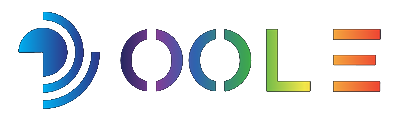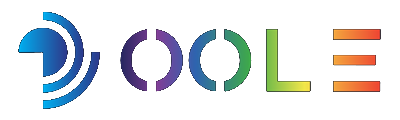There are many reasons why you would want to combine two photos together into one, maybe you want to combine two photos of your pets, kids or family members, to produce an image for work or your own products or to notice the difference between two photos before and after a certain action and many more.
No matter why you want to combine two photos into one, you don’t need to be an expert in photo editing to do it. With a variety of easy-to-use tools, you can combine photos in portrait or landscape arrangement, with or without a frame, and resize photos. And access to many other free features.
Here are five of the best free tools for combining two photos into one:
1- PineTools:
PineTools allows you to quickly combine two photos into one, which is easy to use and allows you to add a frame to your photos after merging them. To get started with this tool, upload the photos you want to combine, choose portrait or landscape photo mode, and then you can adjust the photo sizes.
After merging the images, you can add a frame, change its thickness and color, and when you’re done, click the Merge button. The new image will appear in the Output Image section, where you can download it as a PNG, JPG, or WEBP file.
2- IMGonline tool:
The IMGonline tool allows you to combine two images into one while providing a bunch of different settings to make your final image perfect.
Start by uploading photos and select Portrait or Landscape mode, then go to settings, change the size of the photos, or choose to auto-adjust the size so that the photos automatically adjust to each other. You can also rotate the images if needed.
After completing the merging of the images, select the file format you want to use such as: JPEG, PNG, etc., then click OK, and the processing of the images will take about 30 seconds as a maximum.
In addition to merging photos, IMGonline also provides other photo editing tools, including one that lets you stitch together more than two photos.
3- OnlineConvertFree Tool:
OnlineConvertFree is easy to use and you simply upload the images you want to combine, then choose portrait or landscape mode, adjust the size of the images, and specify the thickness of the frame . Then click the Save and Download Image button to download the new image. But when you use this tool, you will not be able to download the image in different formats, as the images are saved in PNG format by default.
OnlineConvertFree offers additional features such as file format conversion and more image editing tools such as resizer, rotator and cropper.
4- Photofunny Tool:
If you want to get a special layout for your merged images, Photofunny provides you with a set of templates that you can choose from and add your photos in it.
To get started with this tool, choose the template you like, upload the images, then click the Next button and adjust the size of your image. Then, you can view a preview of the image before downloading it.
Click the Download button after you finish merging the images, and you will be able to download them in JPG or PDF format, and you can also publish the image directly to social media.
5- Make Photo Gallery:
Make Photo Gallery is another tool that allows you to easily combine two photos into one, with the ability to make some photo adjustments.
You can upload your images from the computer or drag them directly to the page, then choose the background color, the number of columns (columns), the maximum width (margin size), and the margin size). You can also enter your name in the Made By field, and it will appear in the bottom right corner within the border of the final photo.
After setting all the options, click the Combine Photos button, and the new photo will appear directly. Click the Download button to download it in PNG format.