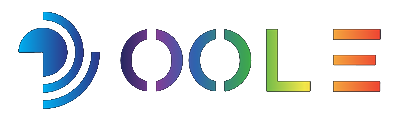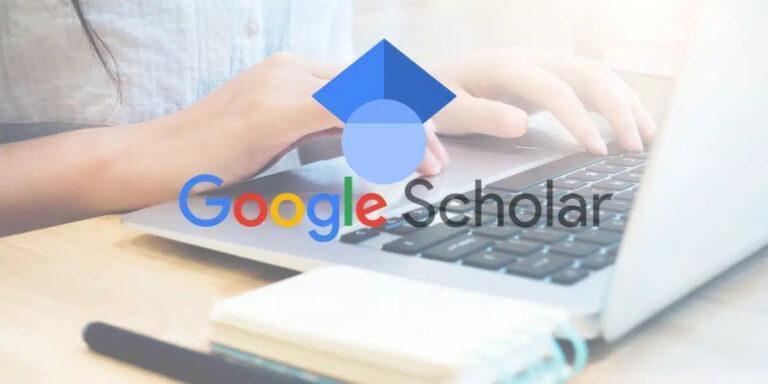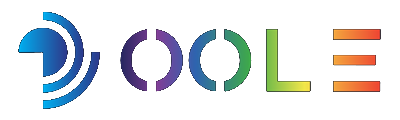from Google for scientific and academic literature, allowing users to search for scientific articles, research, books, journal articles, and other various academic sources.
If you have a research project, and you are looking for ways to improve your search results with Google Scholar, the following tips can help you get the best results:
1- Use the allotted time feature:
When using Google Scholar‘s default settings, search results appear according to a random time frame. But sometimes, you may need access to only recent research papers or within a specific time period.
To find recent articles, all you have to do is type in the search title, then click on one of the recent years shown on the left side of the page.
However, if you want to search for scientific articles written within a specific time period, you can use the Custom range feature, which appears within the options on the left side of the page, where you can type the time period you want.
2- Use quotes:
Using quotes for keywords in your search can help you get more accurate results, and avoid unnecessary articles.
When you search without using quotes, Google Scholar will give you results based on all the words listed in the search title. Instead of millions of articles appearing in search results, you can use quotes to narrow your search results.
3- Search for articles using the author’s name:
When you search with Google Scholar, you may notice that some authors appear more often when searching for certain topics. If you want to access all articles of a particular author to read all of their articles, you can do so by clicking on the author’s name that appears under the title of the article on the Google Scholar search page. This will lead you to a page listing all of this author’s articles available on Google Scholar.
You can also search for articles by a specific author by clicking the menu button in the upper left corner, then select Advanced search, and enter the author’s name in the designated section.
4- Reduce search results in Google Scholar by location:
If your search is focused on a specific location, you can narrow your results by including that location in your search. You can do this easily by typing the site in the search title and adding quotes to ensure that the search results focus on that specific place. For example, if you want to focus on Brazil in your search, you can simply add the word “Brazil” at the end of your search title.
5- Save the articles:
If your research topic requires you to go through multiple articles, saving articles can help you better manage your search process. You can create a Google Scholar Library to save articles for quick reference at a later time. You can manage the articles you save under different categories, to organize them and make them easier to access.